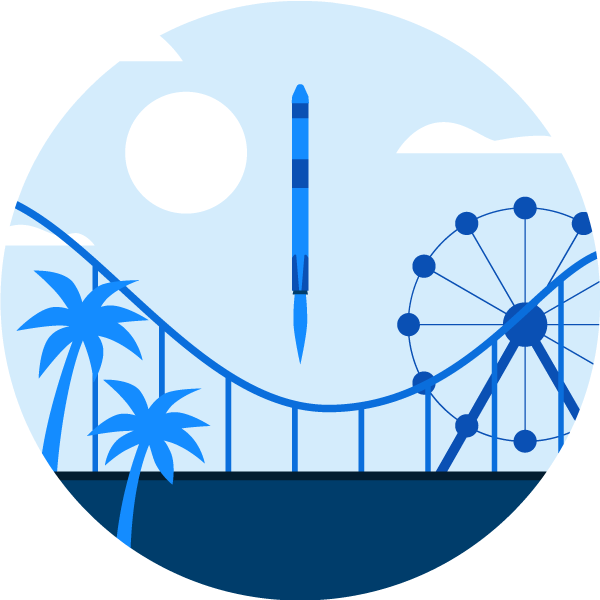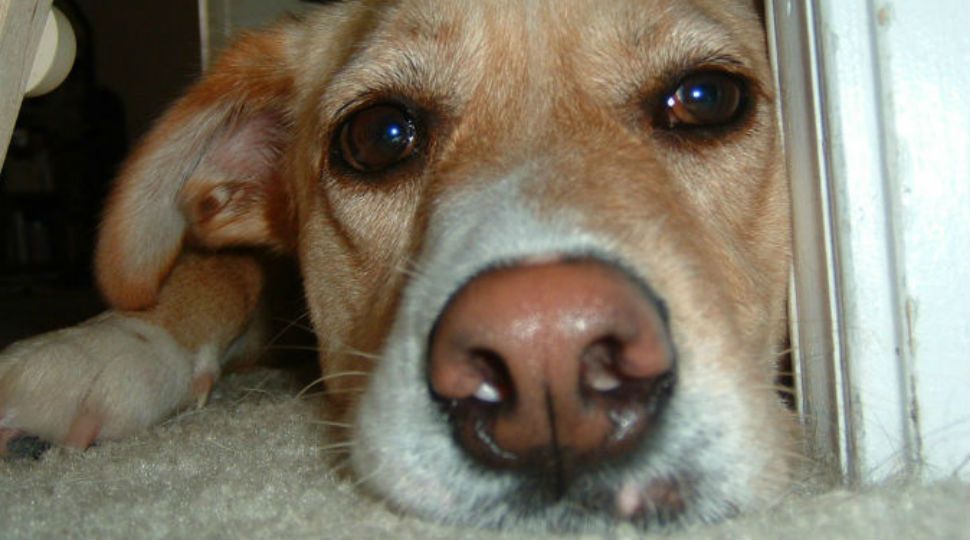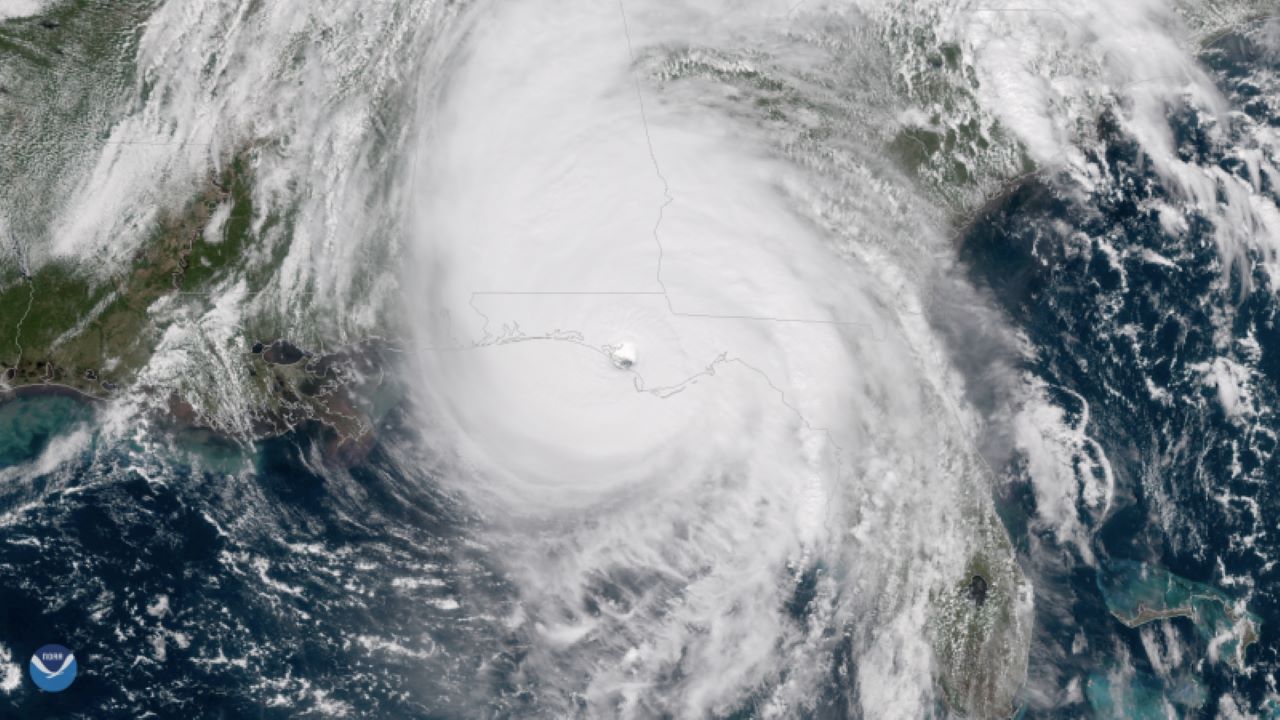When the power goes out, your phone becomes a lifeline to the outside world – until it dies.
Most of us have fancy mini-handheld computers or tablets that can keep the kids occupied and keep us in the know during a storm. But if your power runs out and you don’t have a generator, and you don’t want to run out to your car to charge your battery all the time, here are a few tips to help.
1. Stick to the most important apps.
Make sure all your apps are shut down. Even if they are running in the background, they are still contributing to battery drainage.
On an iPhone or iPad, you can do this by swiping up from the bottom of your phone and swiping up on the application you want to close. On older iPhones, you can hold down the center button. It will show you all the open apps. Swipe up to close an app.
On an Android phone, you can pull up a list and “X” out of the apps. But if you can, try not to open them in the first place. For instance, Facebook is a big contributor to battery drainage. Instead of using the app, use your browser to look at Facebook. The browser doesn’t use nearly as much battery. To check that, check the battery section under your settings. You’ll be able to find a list of apps using up the battery there.
2. Turn your phone off and on again.
If your battery already has a habit of losing power quickly (you know, one minute you’re at 25 percent, the next thing you know you’re at 17), doing a hard shut down and a reboot will reset everything and may stop any processes that are draining the battery.
3. Turn on the battery-saver mode.
Most Android and Apple devices have a battery-saver mode that will shut down background activities and perform other battery-saving options. This is also located under “Battery” in your Settings.
If you have an iPhone, go to the App Store and download the Shortcuts app. In there you can create shortcuts to shutting off features easily with the push of a button on your homescreen. They also offer other shortcuts created by the community that you can use as well. A good one to try out is the "Power Saver" shortcut. This shortcut will turn off your Wi-Fi, Bluetooth, turn on Low Power Mode and set your screen brightness to 50% all at the push of a button on your homescreen.
4. Switch to airplane mode.
If you don’t need the phone at the moment, switch to airplane mode. This will stop your phone from trying to find a cellular connection, which will save battery power.
5. Turn off Wi-Fi, Bluetooth.
If your internet access is down and you are stuck at home you don’t need Wi-Fi. No reason to put it on. The same with Bluetooth, unless you need to enable a Bluetooth device – but if you have no electricity, how many of those are working anyway?
6. Darken your screen
This may not help you if you are watching a movie on your device, but if you don’t need good picture quality, lowering the display brightness will help extend battery life.
7. Don’t use data unless you have to.
Shutting off data will keep the battery lasting longer, but if you don’t have Wi-Fi you won’t be able to access the internet. So utilize it when you need to, and keep it off when you don’t.
8. Turn off notifications and syncing
You don’t need to know that there are new Pokemon in your area, or that someone posted to Instagram. If all you want is the latest news alerts, go into your settings and turn off notifications for specific apps and leave the ones on for the apps that you know will give you important up-to-date information.
9. Limit communication.
Don’t use FaceTime or Skype if you don’t have to. Make sure that if you send a text, that it doesn’t utilize data. And generally avoid unnecessary phone calls. During an emergency, cell towers can get overwhelmed and keeping phone activity to a minimum will help make sure important calls get through.
If you head out after the storm to get your phone charged up, you can also save your battery by keeping your data off and using free Wi-Fi.